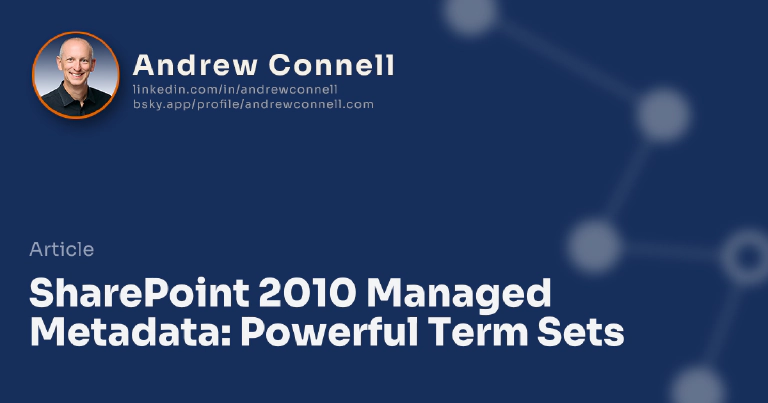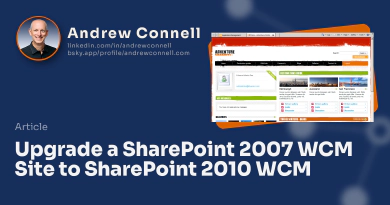This post is part of a series on SharePoint 2010 Managed Metadata. The other posts in this series can be found here: SharePoint 2010 Managed Metadata
As I explained in a previous post, the Managed Metadata Service (MMS) application in SharePoint 2010 brings three things to the table: taxonomies (term sets), folksonomies (keywords) and syndicated content types (enterprise content types). IMHO the most powerful of these are term sets.
Term Characteristics
- Hierarchical: Not only can you order your terms in a hierarchical structure but you can flag which ones can/can’t be used as tags. For instance you may have a list of offices within your company but you want to group them by region & state. You might create a “Southeast” term but not want people to use that term in tagging as you simply want to use it as a grouping for child terms like Atlanta, Orlando, Tampa and Miami. Then users can only tag content using the terms.
- Synonyms: You can create aliases for a term so people can look for multiple phrases that all resolve to the same thing. For instance searching for JFK or LGA will both resolve to New York City as those are two of the regional airports.
- Multilingual: Similar to synonyms, terms can be translated so users see the terms that match their current language but when they tag content, everyone is using the same term regardless of the language they are in.
- Depreciate Terms: Say you no longer want to use a term. Well don’t delete it as it might still be in use, instead deprecate it which tells people to stop using it but doesn’t affect existing content. Of course you can still delete it if you wish.
There are so many things you can do with term sets and the value they bring to the table such as:
Automatic Search Refiners
You know when you search for content you get those little boxes in the left-hand margin that let you refine your search results after running a search? There is an automatic refiner that will extract the tags used in content included in your search results and let you use those tags as refiners. That’s a pretty big & important capability as usually your search results don’t initially give you what you want.
Metadata Navigation within Lists & Libraries
When you have a column (or columns) in a list or library based on the Managed Metadata field type, you get these two very cool options. The first one is how the navigation in the header for the field. The filtering capabilities, shown in the following screenshot are much more robust. You can find content by a specific tag and optionally include all the tags nested in its hierarchy.
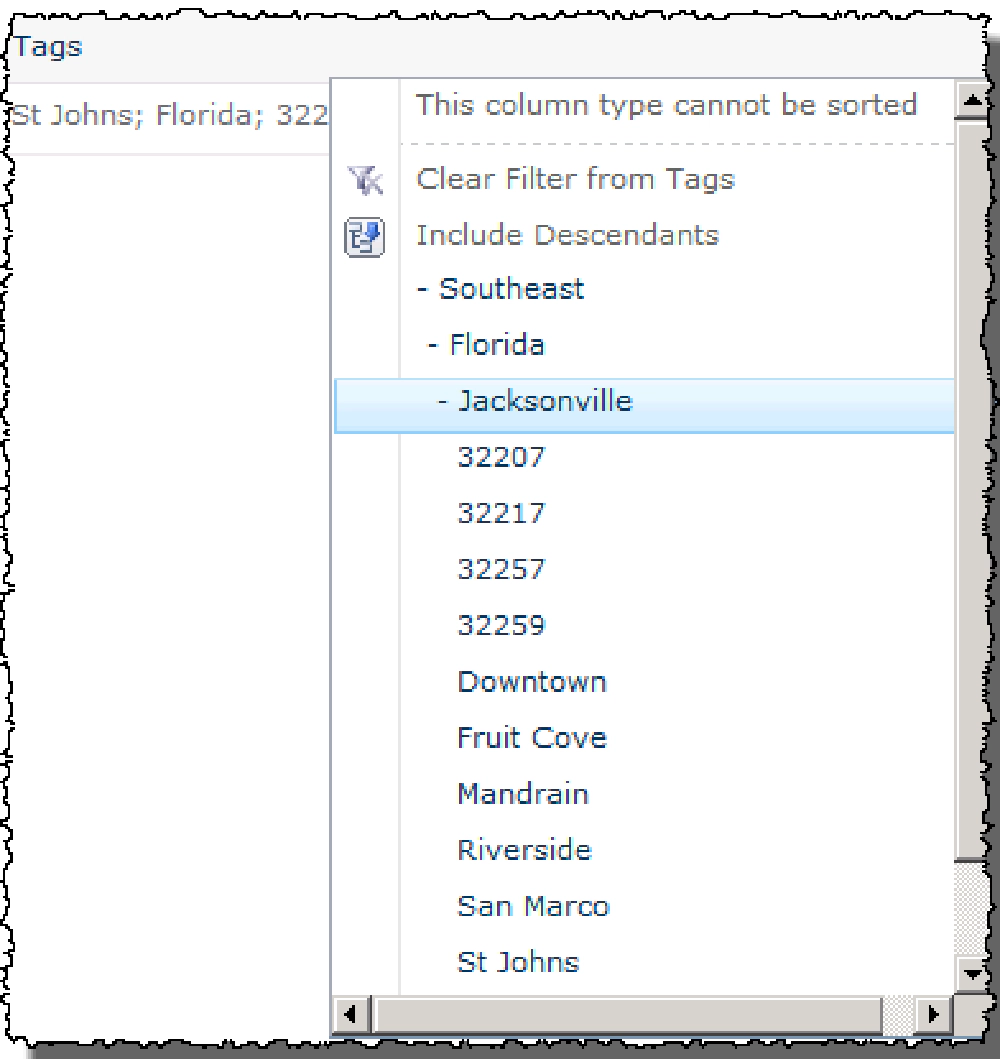
Managed Metadata Term Sets
The other one is a metadata based navigation that lives in the Quick Launch on the left. This one is cool in that it looks for relevant content across the entire list/library including content within folders making it very easy to find things.
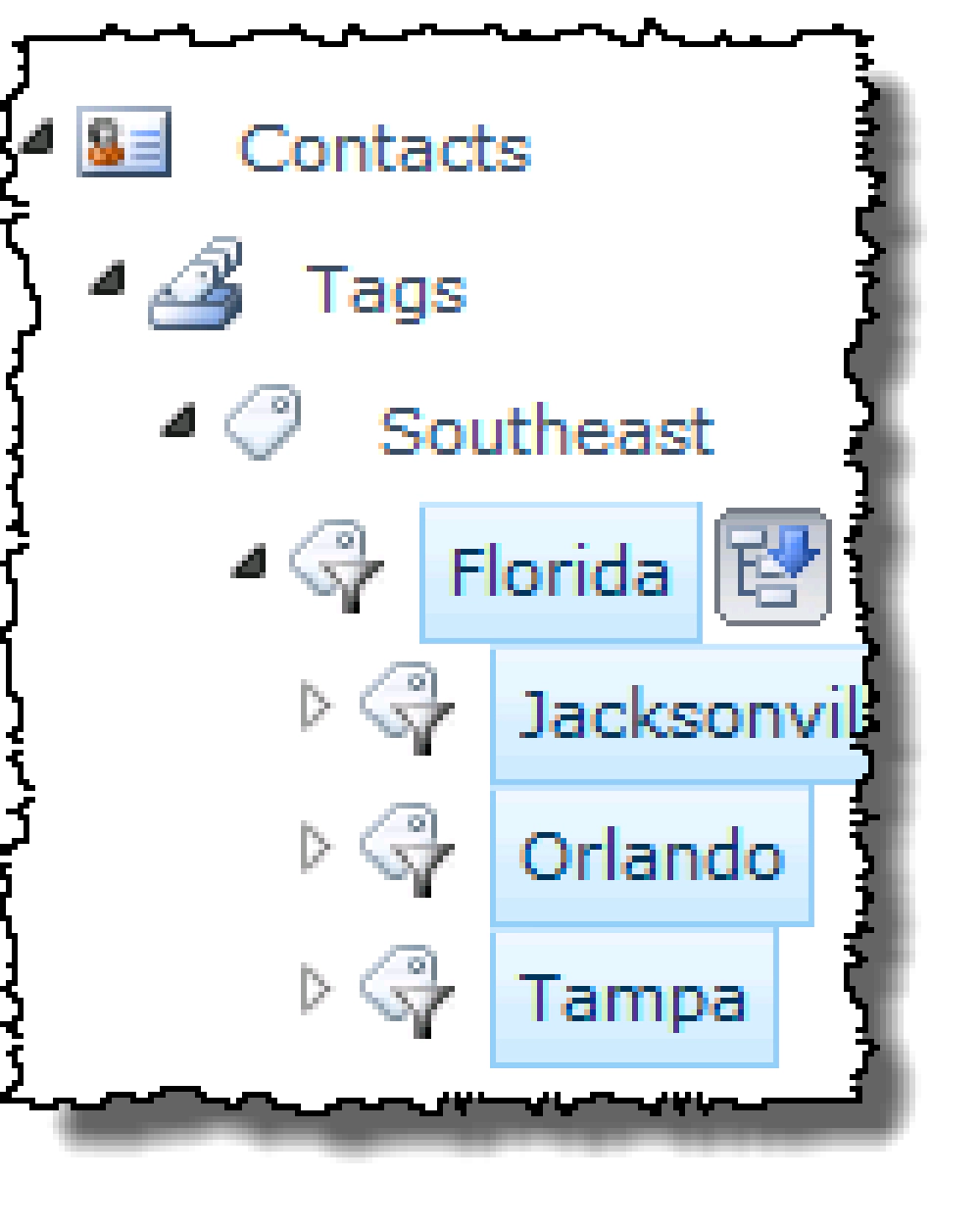
Managed Metadata Term Sets
Using Terms in Social Scenarios
One thing you can do is visit someone’s MySite and subscribe to their activity feed watching what they are tagging. Say I want to watch what people are tagging with “WCM” in an intranet. That’s fine, but what would give me more detail is following what the guy who owns WCM for company and what he tags as WCM as he’s a bit more knowledgeable of the area.
A Better Choice Field
When we create list/site column we can select the Choice data type. That’s ok, but it’s limiting as the options are buried within that one field. Reuse is a bit of a pain as well. Sure you can use site columns, but that only goes so far.
If you use a Managed Metadata field instead, you can have hierarchies and also abstract the management of the options out of the list and the taxonomy in other places. When I say “it abstracts the management” from the options, what I mean is that your choice options are no longer stored with the column rather they are in a centrally managed place that is run by trusted people in your organization such as librarians. Of course you could open it up and set the submission policy of the term set to ‘open’ to let users add terms as well, but that’s a different decision all together.
One downside of using the Managed Metadata column data type over a choice is that you don’t get the same UI options such as radio button list, drop down list or checkboxes. With a little bit of ingenuity a developer can create a custom field type that solves this for you just as Todd Carter shows on his blog post where he shows how to create a checkbox list in his post With Managed Metadata You Have a Choice.
These are just few reasons why I love Managed Metadata in SharePoint Server 2010.

Microsoft MVP, Full-Stack Developer & Chief Course Artisan - Voitanos LLC.
Andrew Connell is a full stack developer who focuses on Microsoft Azure & Microsoft 365. He’s a 20+ year recipient of Microsoft’s MVP award and has helped thousands of developers through the various courses he’s authored & taught. Whether it’s an introduction to the entire ecosystem, or a deep dive into a specific software, his resources, tools, and support help web developers become experts in the Microsoft 365 ecosystem, so they can become irreplaceable in their organization.