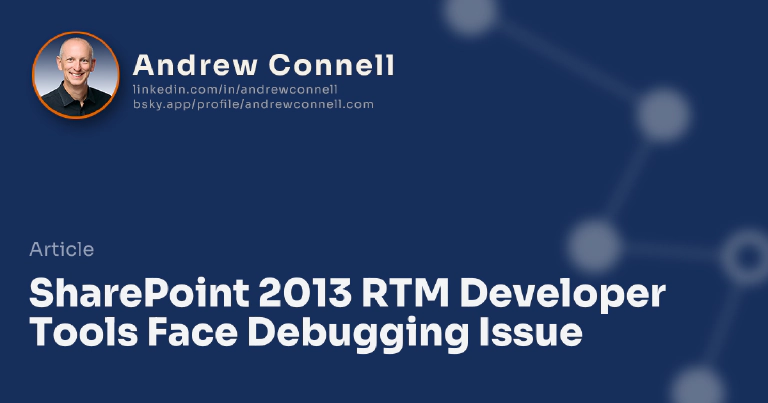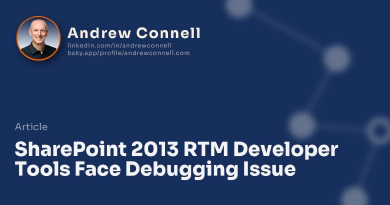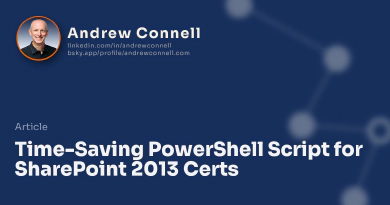Sure… you can build apps, but you can’t do everything you need to do… there are plenty of times where solutions, even sandboxed solutions, are still required. However there’s this annoying little issue with the current developer tools that have been provided for SharePoint 2013 RTM. After creating a project, you are prompted to enter a URL of a SharePoint site to use in debugging. This site must be a local site, but unfortunately the way the current release of the developer tools, Office & SharePoint 2013 Developer Tools for Visual Studio 2012 RTM - Preview 2 (how’s that for the longest product name ever?), determine if the site is local or not. I’ve tested the following on two different environments… one where everything was installed on one machine and another where everything was installed on two machines (AD domain controller & DNS on a separate box).
I created a site, http://dev.wingtip.com, in a local site. The server has an IP set to 192.168.150.103. I can navigate the site and hit it just fine… no internet connection on the box. However when I try to use this site as the debugging site in Visual Studio, I get this:
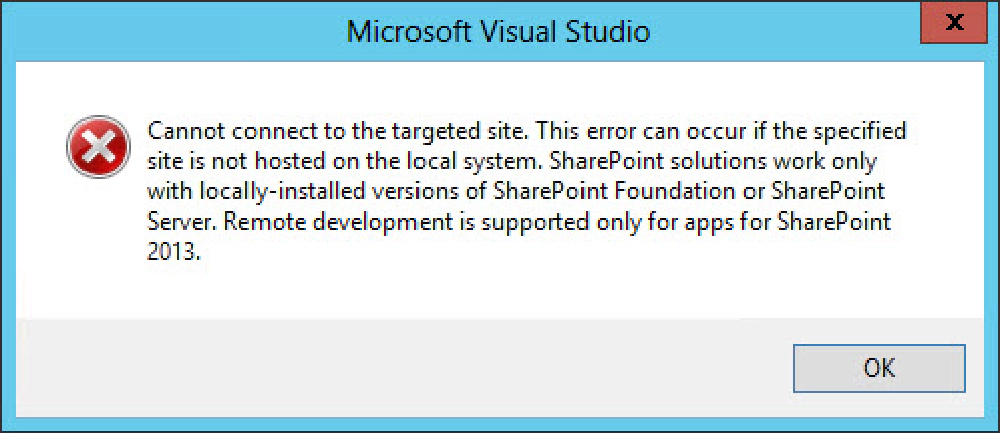
Cannot connect to the targeted site.
This error can occur if the specified site is not hosted on the local system. SharePoint solutions work only with locally-installed versions of SharePoint Foundation or SharePoint Server. Remote development is supported only for apps for SharePoint 2013.
Well that’s just not correct… it is local. I tried going to DNS and entering a wildcard A record for *.wingtip.com and pointed back to the local IP, but that didn’t work. I tried setting the IP of the DNS record to 127.0.0.1 but same thing (all the while flushing DNS each time to ensure a local lookup). I even ran NSLOOKUP dev.wingtip.com and it reported the IP was 127.0.0.1.
The only fix was to update the local HOSTS file to point to the local machine. I know these aren’t the final developer tools, but come on… this is moving backwards from the tools we had before in SharePoint 2010 & Visual Studio 2010!
To help me with this, I use a little script to create site collections. After creating it it does two neat things:
- Adds an entry to the Favorite Bar in IE so you have a quick bookmark to the site
- Adds an entry to the hosts file
In my environment I’ve configured things to use host-named site collections to simplify my URLs and match what they do in Office 365.

Microsoft MVP, Full-Stack Developer & Chief Course Artisan - Voitanos LLC.
Andrew Connell is a full stack developer who focuses on Microsoft Azure & Microsoft 365. He’s a 20+ year recipient of Microsoft’s MVP award and has helped thousands of developers through the various courses he’s authored & taught. Whether it’s an introduction to the entire ecosystem, or a deep dive into a specific software, his resources, tools, and support help web developers become experts in the Microsoft 365 ecosystem, so they can become irreplaceable in their organization.